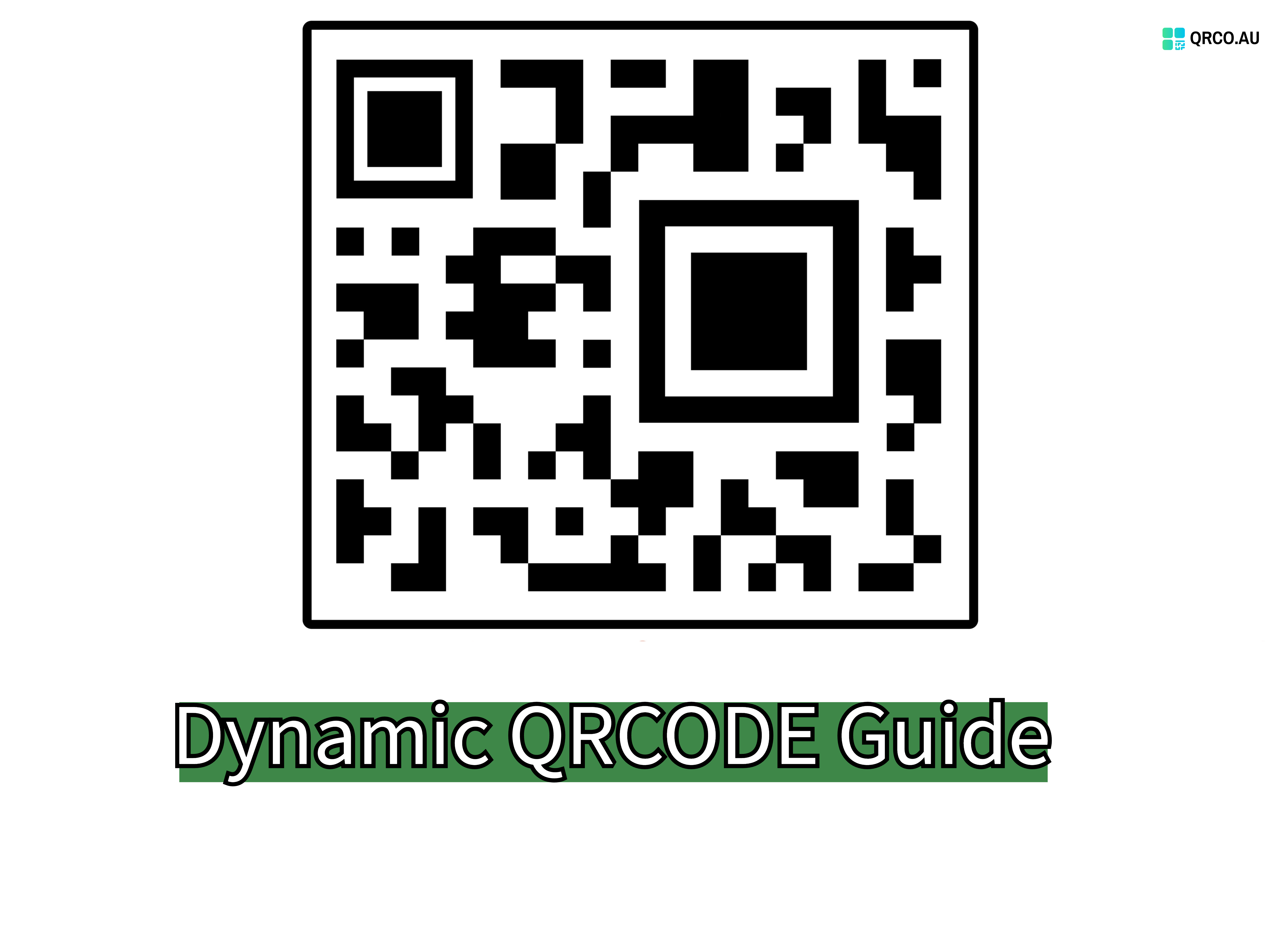Here's a user guide for creating a dynamic QR code using the QRCO.AU service:
- Log In: Access the QRCO.AU website and log in to your account.
- Access the Dashboard: Once logged in, you'll be taken to the dashboard. This is your central hub for managing your QR codes and links.
- Navigate to Links: On the left side navigation panel, click on the 'Links' section.
- Create a New Link: Inside the 'Links' section, click on the 'Create link' button to start the process of creating a new dynamic QR code.
- Fill in Link Details: Refer to the screenshot provided or the following fields:
- Destination URL: Enter the web address where you want users to be sent when they scan your QR code.
- URL Alias: If you want a custom URL slug (the part after 'qrco.au/'), type it in this field. It's optional but can be useful for branding or making the URL easier to remember.
- Create the Link: Click on the 'Create' button to generate your new link.
Generate QR Code:
- After creating your link, click on the 'Generate QR code' option.
- Click on the URL associated with the QR code you want to generate.
Configure QR Code:
- Check the 'Dynamic QR code' checkbox to ensure your QR code is dynamic and can be edited after creation.
- The URL text box should be automatically populated with the URL you've just created.
Create QR Code:
Click on the 'Create' button to finalise the QR code.
After these steps, you should have a new dynamic QR code that you can place on your marketing material, website, or print for physical use. Remember to test the QR code to confirm that it directs to the intended URL correctly.
To view the statistics for your QR code on the QRCO.AU service:
- Navigate to Links: From your dashboard, go to the 'Links' section where you manage your created links and associated QR codes.
- View Stats: Find the link for which you want to view statistics. Next to the link, click on the 'Stats' icon, which is usually represented by a bar chart or graph symbol. By clicking on this icon, you should be able to access detailed analytics for your QR code.
Pro plan users, assistance on Dynamic QR Code Link, please contact us at: support [at] qrco.au